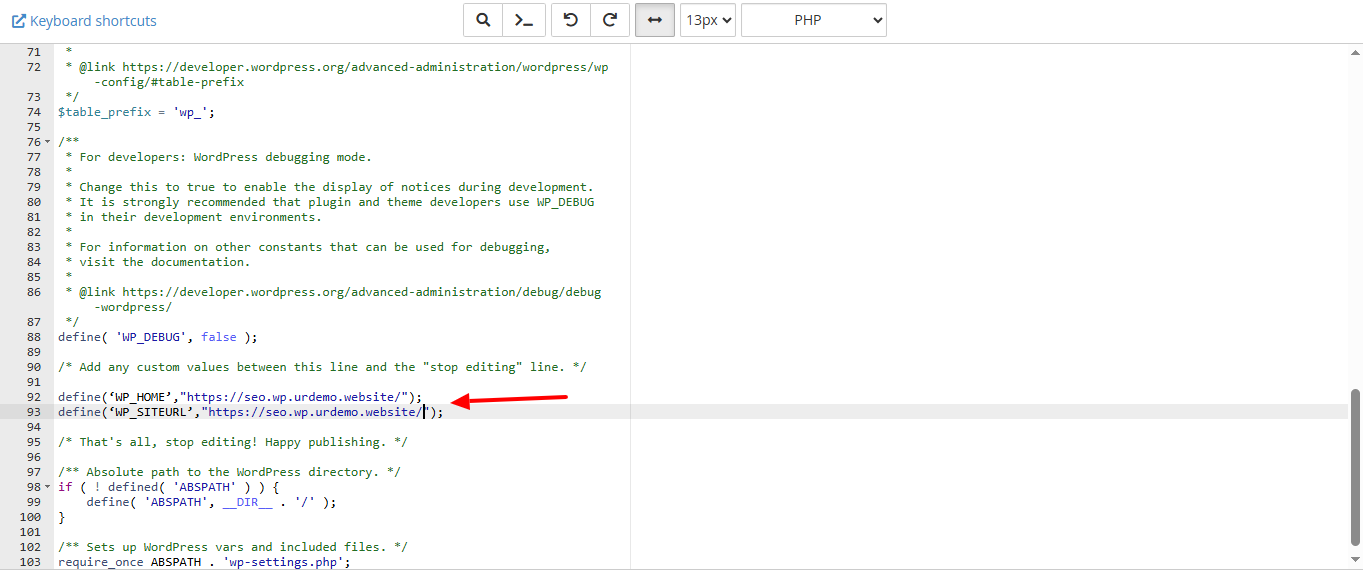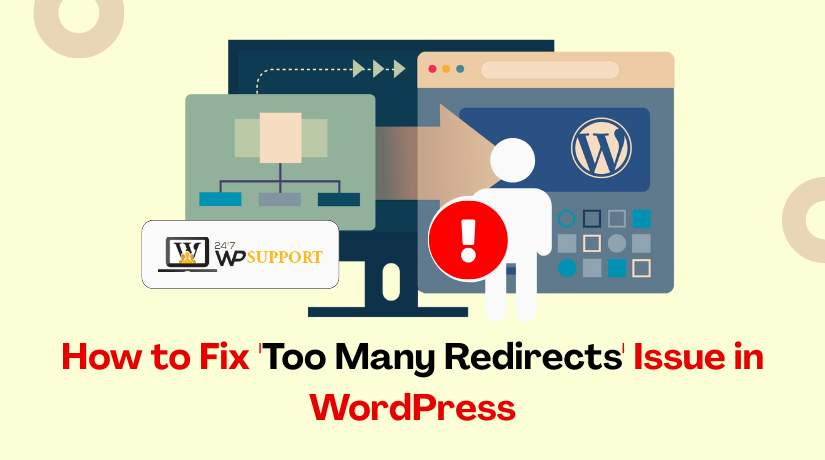
How to Fix ‘Too Many Redirects’ Issue in WordPress
Last updated on July 29th, 2025 at 12:46 pm
Introduction
The “Too Many Redirects” error is a common issue faced by WordPress users. It appears when your website keeps redirecting users from one URL to another in a loop—without reaching the final destination. This loop confuses the browser and causes it to stop loading the page.
You might see error messages like:
- ERR_TOO_MANY_REDIRECTS” in Google Chrome
- This page isn’t working and redirected you too many times”
- Or similar warnings in Firefox and Safari
This error is frustrating for both website owners and visitors. It often blocks access to the admin panel (wp-admin) and prevents normal browsing on the site. As a result, users leave your website, which can hurt your traffic and damage your brand.
For website admins, this problem usually stems from misconfigured settings. WordPress uses a series of redirect rules, plugins, and server settings to control how visitors move between URLs. If these settings conflict or loop back on each other, the browser gets stuck.
The Too Many Redirects error can also affect your site’s SEO. If search engines can’t access your pages properly, they may stop indexing them, leading to lower rankings.
This guide will help you:
- Understand why the error happens
- Identify where the redirect loop starts
- Apply step-by-step solutions to fix it
- Prevent the issue from happening again
Before jumping into the technical fixes, it’s important to understand the root causes. Let’s look at the most common reasons behind this redirect loop in the next section.
Primary Causes of the Error
Understanding the root causes of the Too Many Redirects error is the first step to solving it. This issue doesn’t just appear randomly—it happens when your site gets stuck in a redirect loop caused by misconfigurations. Below are the most common reasons why this happens on a WordPress website:
1. Incorrect WordPress URL Settings
Your WordPress site has two important fields:
- WordPress Address (URL)
- Site Address (URL)
If these values don’t match or are not set properly—like mixing http and https—your site may enter a redirect loop. This is especially common when switching between www and non-www versions.
2. Mismatched URLs in wp-config.php or Database
If your admin panel is not accessible, site URLs may be defined in the wp-config.php file or directly in the database. A mismatch between what’s set in the file and what’s in the dashboard can cause constant redirection.
3. Plugin Conflicts
Many plugins, especially SEO, security, or redirect manager plugins, add their own redirect rules. If multiple plugins try to redirect users differently, it can lead to a loop. Popular plugins like Yoast SEO, Redirection, or Really Simple SSL are known to affect redirection behavior.
4. Faulty .htaccess Rules
The .htaccess file controls how your server handles URLs. A single incorrect redirect rule in this file can cause a never-ending loop. Often, this happens after migrating a site or updating permalink settings.
5. SSL or HTTPS Misconfiguration
If you’ve recently installed an SSL certificate and didn’t update your site to use https://, or you’re forcing HTTPS from multiple places (like both your plugin and hosting), this can cause too many redirects.
6. Hosting-Level Redirects
Sometimes, your hosting provider sets up automatic redirects (e.g., force https or force www). If this overlaps with WordPress or plugin redirects, it can lead to conflicts.
7. Caching Issues
Outdated cache—either in your browser, on the server, or in a plugin—can hold on to old redirect rules. This may continue the redirect loop even after you fix the settings. Caching plugins like WP Super Cache or W3 Total Cache are often involved.
8. CDN Configuration (e.g., Cloudflare)
A Content Delivery Network (CDN) like Cloudflare can add another layer of redirects. Features like “Always Use HTTPS” or Automatic HTTPS Rewrites can conflict with your site’s internal settings and trigger the error.
Each of these issues can trigger the same browser message, but the solution depends on what’s causing the loop. In the next part, we’ll cover how to diagnose and fix the issue with clear steps.
Step-by-Step Fixes
Once you’ve understood what causes the “Too Many Redirects” error, it’s time to fix it. This section provides clear, technical steps anyone can follow—even if you can’t access the WordPress dashboard.
1. Clear Your Browser Cookies and Cache
Your browser may store outdated redirect instructions.
- Open your browser settings.
- Go to Privacy & Security.
- Clear cookies and cached files for your domain.
- Restart the browser and reload your website.
This step often solves temporary redirect loops caused by expired sessions or cookies.
2. Check WordPress URL Settings
If you can access the admin panel:
- Go to Settings > General.
- Confirm that WordPress Address (URL) and Site Address (URL) are correct.
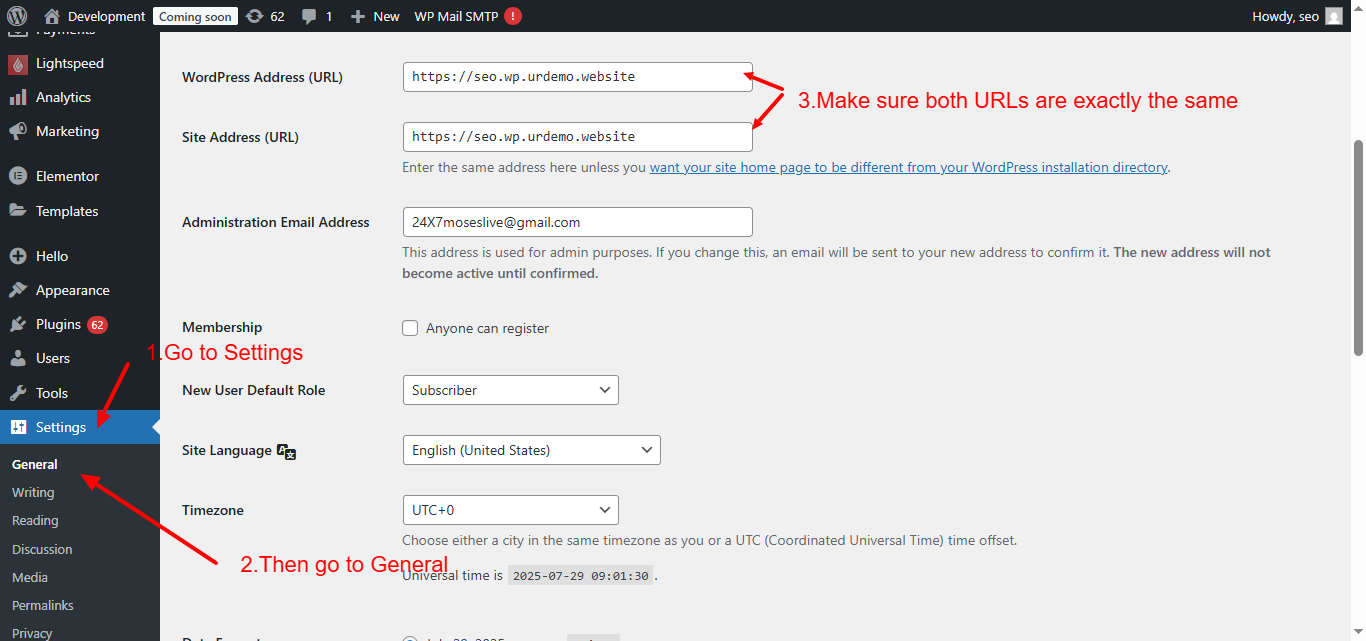
- Use either https://yourdomain.com or https://www.yourdomain.com, but not both.
Inconsistent use of www or mixing http and https triggers redirect loops.
3. Update URLs via wp-config.php
If the admin area is not accessible:
- Connect to your site using FTP or cPanel File Manager.
- Open the wp-config.php file in the root directory.
- Add these lines before /* That’s all, stop editing */:
define(‘WP_HOME’, ‘https://yourdomain.com’);
define(‘WP_SITEURL’, ‘https://yourdomain.com’);
- Save the file and reload the site.
This forces WordPress to use the correct URL directly from the configuration file.
4. Disable All Plugins
Redirect issues are often caused by plugins.
- Use FTP to navigate to wp-content/.
- Rename the folder plugins to plugins_old.
- Reload your site.
If the site starts working, rename the folder back to plugins and reactivate plugins one by one to identify the problem.
5. Switch to a Default Theme
If the theme has custom redirect logic:
- Navigate to wp-content/themes/.
- Rename your active theme folder.
- WordPress will switch to a default theme like Twenty Twenty-One.
This will help rule out any theme-related redirect conflict.
-
Fix .htaccess File
Your .htaccess file may contain conflicting redirect rules.
- Locate the .htaccess file in your root folder.
- Rename it to .htaccess_old.
- Login to WordPress (if possible) > Settings > Permalinks > Save Changes.
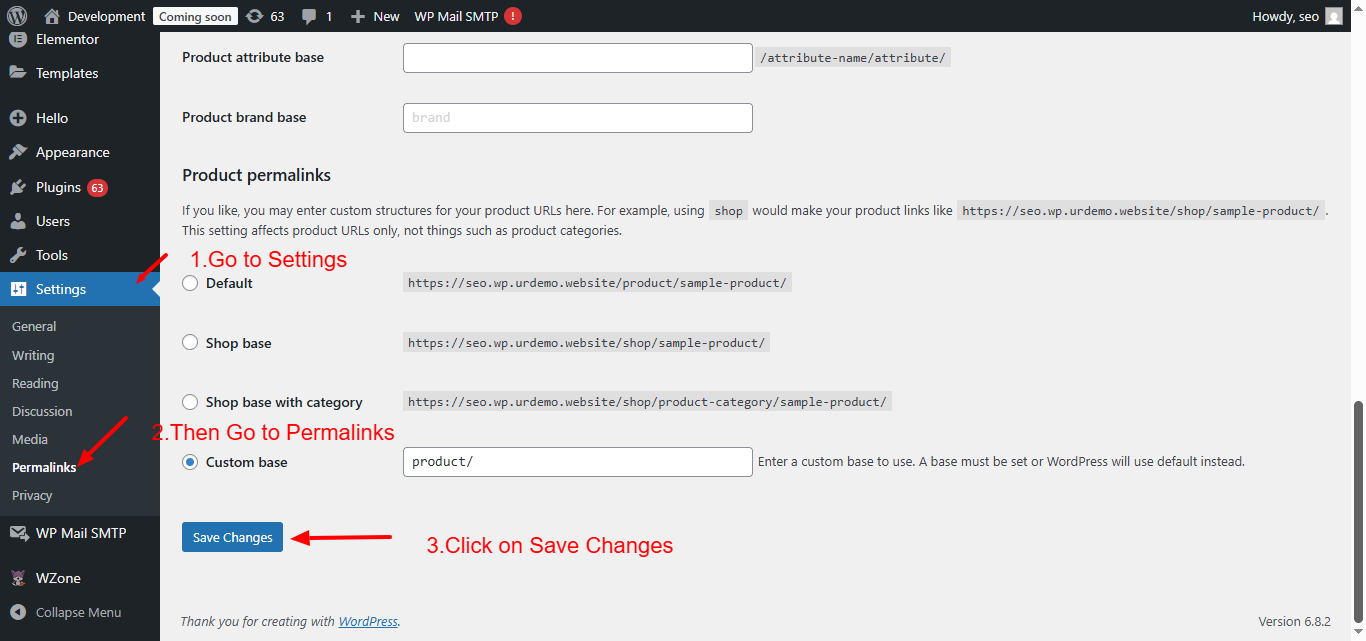
This regenerates a clean .htaccess file with default rules.
-
Check HTTPS Settings
Are you forcing HTTPS from multiple places?
- Temporarily disable Really Simple SSL or similar plugins.
- Remove force HTTPS rules from .htaccess if they exist.
- Only one layer (plugin or hosting) should enforce HTTPS.
Using multiple redirection methods can trap the user in a loop.
-
Review CDN (Cloudflare) Settings
If you’re using Cloudflare or another CDN:
- Login to your CDN dashboard.
- Turn off “Always Use HTTPS” and “Automatic HTTPS Rewrites”.
- Clear CDN cache and disable the proxy temporarily.
Conflicting HTTPS rules between Cloudflare and WordPress often trigger redirect errors.
After completing each step, refresh your browser using Incognito mode to avoid cached results. Start with basic checks like cookies and work your way to plugin or server changes.
Advanced Fixes for Persistent Redirect Loops
If the basic solutions haven’t resolved the Too Many Redirects error, it’s time to try advanced methods. These steps will help you diagnose deeper conflicts and apply fixes that work when all else fails.
1. Check and Fix URLs in the Database
If URL settings in the admin panel or wp-config.php are not syncing:
- Access phpMyAdmin from your hosting control panel.
- Open your WordPress database.
- Look for the wp_options table (prefix may differ).
- Find these rows:
- siteurl
- home
- Make sure both values match (e.g., https://yourdomain.com).
You can manually edit them if needed. Inconsistent URLs here often cause redirection loops.
2. Use an Online Redirect Checker Tool
Redirect checkers help you see where your site is looping:
- Use tools like:
- Enter your domain and analyze redirect chains.
These tools show whether redirects are coming from your site, plugins, Cloudflare, or other sources. It helps you pinpoint the conflict.
3. Remove Extra Redirect Rules from .htaccess
If your .htaccess file has multiple redirect lines, they may conflict.
Example of duplicate rules to avoid:
RewriteEngine On
RewriteCond %{HTTPS} off
RewriteRule ^(.*)$ https://%{HTTP_HOST}%{REQUEST_URI} [L,R=301]
This is fine alone, but not when:
- You also have a plugin enforcing HTTPS
- Or your server is doing the same thing
Solution: Keep only one set of redirect rules in .htaccess and test.
4. Temporarily Disable Security and Redirect Plugins
Some popular plugins like:
- Wordfence
- iThemes Security
- Redirection
- All In One WP Security
may add hidden or aggressive redirect rules.
Use FTP and rename each plugin folder one by one to disable them. After each rename, refresh your site and test in Incognito mode.
5. Check Hosting Redirect Settings
Login to your hosting control panel (like cPanel or Plesk) and check for:
- Domain forwarding rules
- SSL force settings
- Auto-redirects (from non-www to www or vice versa)
Disable temporary redirect settings at the hosting level if plugins or WordPress are already managing them.
6. Disable Force HTTPS in Database or Plugin Settings
Some plugins store force SSL settings in the database. If you removed the plugin but the rule remains, the redirect loop continues.
Look for options like:
- really_simple_ssl_options
- wp_force_ssl
Remove or reset them using phpMyAdmin.
7. Enable Debug Logs
If you’re still stuck:
- Enable WordPress debug mode by editing wp-config.php:
define( ‘WP_DEBUG’, true );
define( ‘WP_DEBUG_LOG’, true );
- Visit your site and check the /wp-content/debug.log
- Look for redirect or plugin-related warnings.
This can reveal hidden redirect triggers or plugin conflicts.
If none of the advanced steps resolve the issue, it may be time to contact your hosting provider. They can help inspect server-level redirects or firewall rules that might be interfering.
Preventive Measures to Avoid Redirect Loops
Fixing the “Too Many Redirects” error is important—but preventing it in the future is even better. Redirect loops usually happen due to mismanaged settings or plugin conflicts. By following a few technical best practices, you can avoid running into this issue again.
1. Set Consistent URLs Across All Settings
Always use the same format for your domain:
- Stick to either https://yourdomain.com or https://www.yourdomain.com
- Don’t mix http with https or switch between www and non-www
Update these values consistently in:
- WordPress Settings
- wp-config.php file (if needed)
- Your database (siteurl and home fields)
- Your hosting redirect settings
2. Avoid Multiple Redirect Sources
Only use one method to apply redirects. For example:
- If your server forces HTTPS, don’t also use a plugin for the same
- If your CDN (like Cloudflare) redirects, don’t use .htaccess for the same redirect
Too many redirect rules from different sources cause loops.
3. Test Changes on a Staging Site First
Before adding a new plugin or changing URL settings:
- Use a staging environment
- Test redirects and plugin behavior
- Confirm there are no loops or access issues
This helps catch errors before they impact your live site.
4. Limit the Use of Redirect Plugins
Use redirect plugins only when necessary. If you must use one:
- Choose a well-maintained plugin like Redirection
- Keep your redirect list short and clean
- Avoid redirecting from your homepage or core pages unless absolutely required
5. Monitor CDN and SSL Configurations
When using a CDN like Cloudflare:
- Make sure HTTPS settings do not conflict with WordPress settings
- Use either plugin-based HTTPS enforcement or CDN-based—not both
- Regularly check SSL certificates and renewal dates
6. Clear Cache After Changes
Any time you:
- Change URLs
- Modify .htaccess
- Update redirection rules
You should clear:
- WordPress plugin cache (e.g., WP Super Cache, W3 Total Cache)
- Server-level cache (like NGINX or LiteSpeed)
- CDN cache (e.g., Cloudflare)
- Browser cache
This ensures your site serves updated settings.
7. Keep Your Site and Plugins Updated
Old plugins or themes may cause redirect issues:
- Update WordPress core regularly
- Remove unused redirect or security plugins
- Update CDN integration plugins and test them after changes
Outdated code can create unknown redirect behavior and security risks.
8. Use Tools to Monitor Redirects
Check your site’s redirect behavior regularly using:
This helps identify early signs of misconfiguration.
Taking a proactive approach with these preventive steps ensures you don’t face the Too Many Redirects error again. It also improves your site’s speed, SEO, and user experience.
Conclusion
The “Too Many Redirects” error can be frustrating, but it’s usually the result of a simple misconfiguration. Whether it’s caused by incorrect URL settings, plugin conflicts, or overlapping HTTPS rules, the good news is—it’s fixable.
In this guide, we walked through:
- The meaning of the error and why it occurs
- The common causes like mismatched URLs, .htaccess issues, and CDN conflicts
- A full list of step-by-step solutions, from clearing the cache to editing configuration files
- Advanced methods using database access and redirect testing tools
- And finally, preventive tips to help you avoid this error in the future
To keep your WordPress site healthy:
- Always maintain consistent URL structures
- Avoid using multiple redirection sources
- Test changes on a staging site before applying to live
- Keep your plugins and themes up to date
If you’re still facing issues or unsure where the loop is coming from, it may be time to get professional help.
👉 Need expert assistance?
The team at 24x7wpsupport is here to help. We resolve redirection issues, plugin conflicts, and theme errors fast, so your site runs smoothly without disruptions.
Feel free to open a support ticket or use our live chat anytime.
Looking for more WordPress help? Subscribe to our YouTube Channel for expert video tutorials. Join us on Twitter and Facebook for updates, tips, and insights.