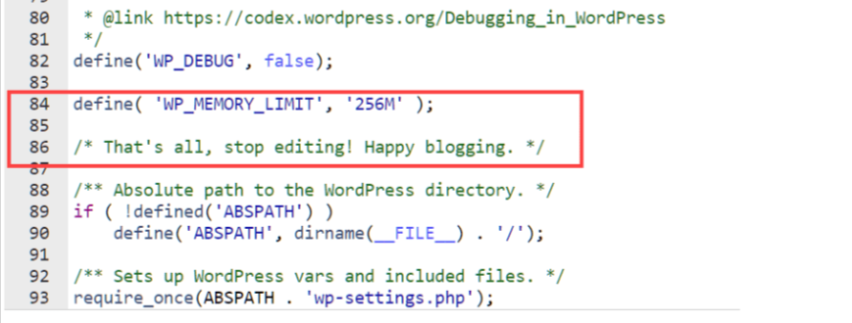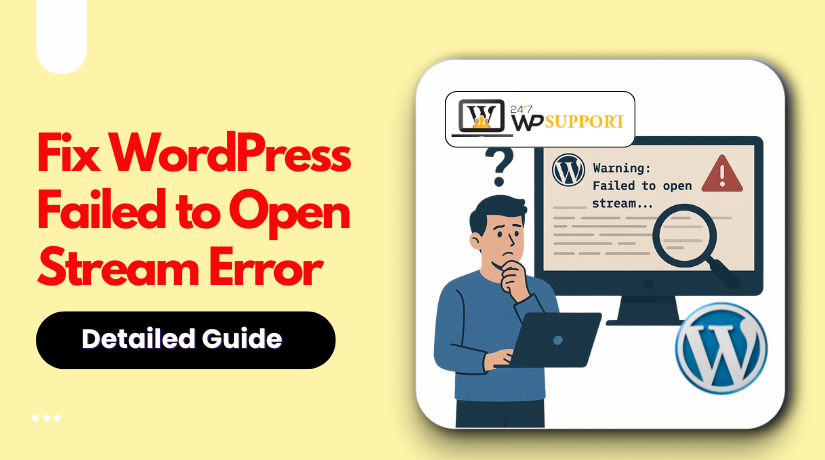
How to Fix WordPress Failed to Open Stream Error
Last updated on June 26th, 2025 at 08:26 am
Understanding the Error
1. What Is the “Failed to Open Stream” Error in WordPress?
The “Failed to open stream” error in WordPress means that the system is trying to access a file, but something is blocking it. The message usually appears in a warning or fatal error format and often includes more details like the type of failure, such as “No such file or directory” or “Permission denied.”
Here’s an example:
Warning: require(/home/site/wp-content/themes/theme-name/file.php): failed to open stream: No such file or directory in /home/site/wp-content/themes/theme-name/functions.php on line 12
This error tells you:
- The file was requested at a specific location.
- WordPress couldn’t access or load it.
- The script stopped working because of it.
The issue can appear during plugin activation, theme installation, or even after a WordPress update.
2. Why This Error Occurs
The “Failed to open stream” error is a server-side issue that occurs when WordPress is unable to locate or access a specific file. This problem may be triggered by multiple technical factors. Let’s explore the most common causes:
✅ Missing or Moved Files
This error often appears when WordPress tries to access a file that no longer exists in its expected location. The file might have been:
- Deleted by mistake.
- Moved during a plugin or theme update.
- Renamed during manual edits.
Since WordPress uses predefined paths, even a small change in file structure can result in this error.
✅ Improper File Permissions
Each file and folder in your WordPress installation has permission settings that control access. If these permissions are misconfigured, WordPress may be blocked from reading required files. This is especially common on shared hosting, where permission rules are more restricted.
Correct permissions are essential for loading PHP files, media, and other components smoothly.
✅ Conflicts with Plugins or Themes
Some plugins or themes may include hardcoded file paths or reference scripts that aren’t available anymore. When the referenced files are missing or the path is incorrect, WordPress will throw a stream error. These conflicts often arise from:
- Outdated extensions.
- Incomplete installations.
- Poor coding practices.
✅ Server-Level Restrictions
Sometimes the server itself prevents access to specific files or directories. Hosting providers may:
- Block PHP execution in certain folders like /uploads/.
- Disable access to sensitive files for security.
Such restrictions can cause WordPress to fail when loading assets, even if the file exists.
✅ Mistakes in Code or Manual Changes
If you’ve edited theme or plugin files manually, a simple typo in code can cause this error. Functions like require(), include(), or require_once() must reference exact file paths.
Even one incorrect character or a missing semicolon can prevent the file from loading properly, triggering this error during page execution.
Step-by-Step Fixes for the Error
1. Check the File Path in the Error Message
The first thing to do is read the error message carefully. It usually tells you exactly which file couldn’t be loaded and on what line.
For example:
Warning: require(/home/site/wp-content/plugins/example-plugin/file.php): failed to open stream: No such file or directory
This tells you:
- The system tried to load file.php from a specific plugin folder.
- That file is either missing or in the wrong place.
Compare the error path with your actual file structure using FTP or cPanel File Manager.
2. Verify the File or Directory Exists
Use an FTP client like FileZilla or your hosting file manager to:
- Go to the directory mentioned in the error.
- Check if the file exists.
- If it’s missing, reupload it from a fresh copy of the theme or plugin.
If you edited the file and it broke, replace it with the original version.
3. Fix File and Folder Permissions
Incorrect permissions can block WordPress from reading or writing files.
Recommended settings:
- Files should have 644 permission.
- Folders should have 755 permission.
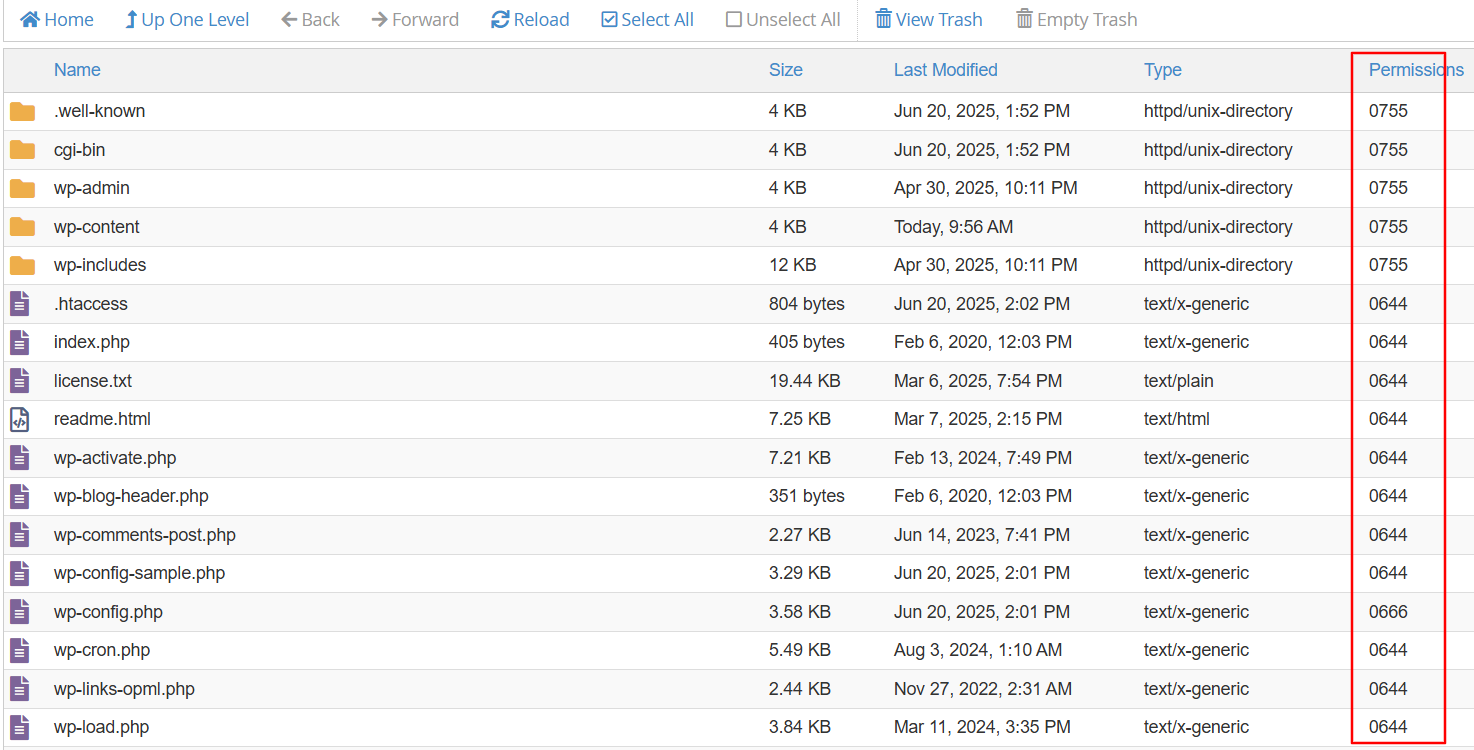
You can change permissions using:
- FileZilla: Right-click → File Permissions.
- cPanel: Use the “Change Permissions” option.
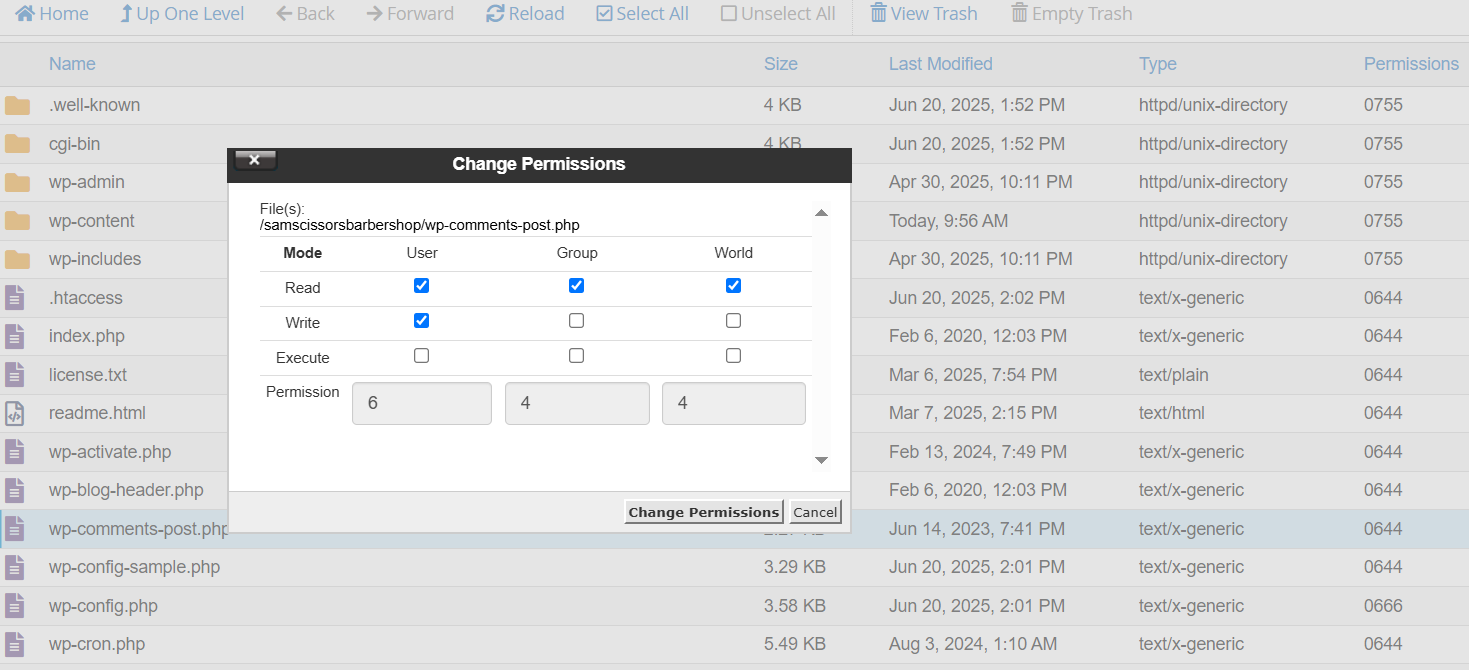
Avoid using 777 as it can expose your site to security risks.
4. Disable Plugins and Themes Temporarily
If the error is inside a plugin or theme, disable it:
If you can access the admin dashboard:
- Go to Plugins → Installed Plugins → Deactivate suspicious ones.
- Switch to a default theme like Twenty Twenty-Four.
If you can’t access the dashboard:
- Rename the plugin folder via FTP (/wp-content/plugins/plugin-name).
- Rename the theme folder if needed (/wp-content/themes/theme-name).
This will deactivate the code and help you isolate the problem.
5. Increase the PHP Memory Limit
Low memory can prevent file loading.
To increase memory:
- Open your wp-config.php file.
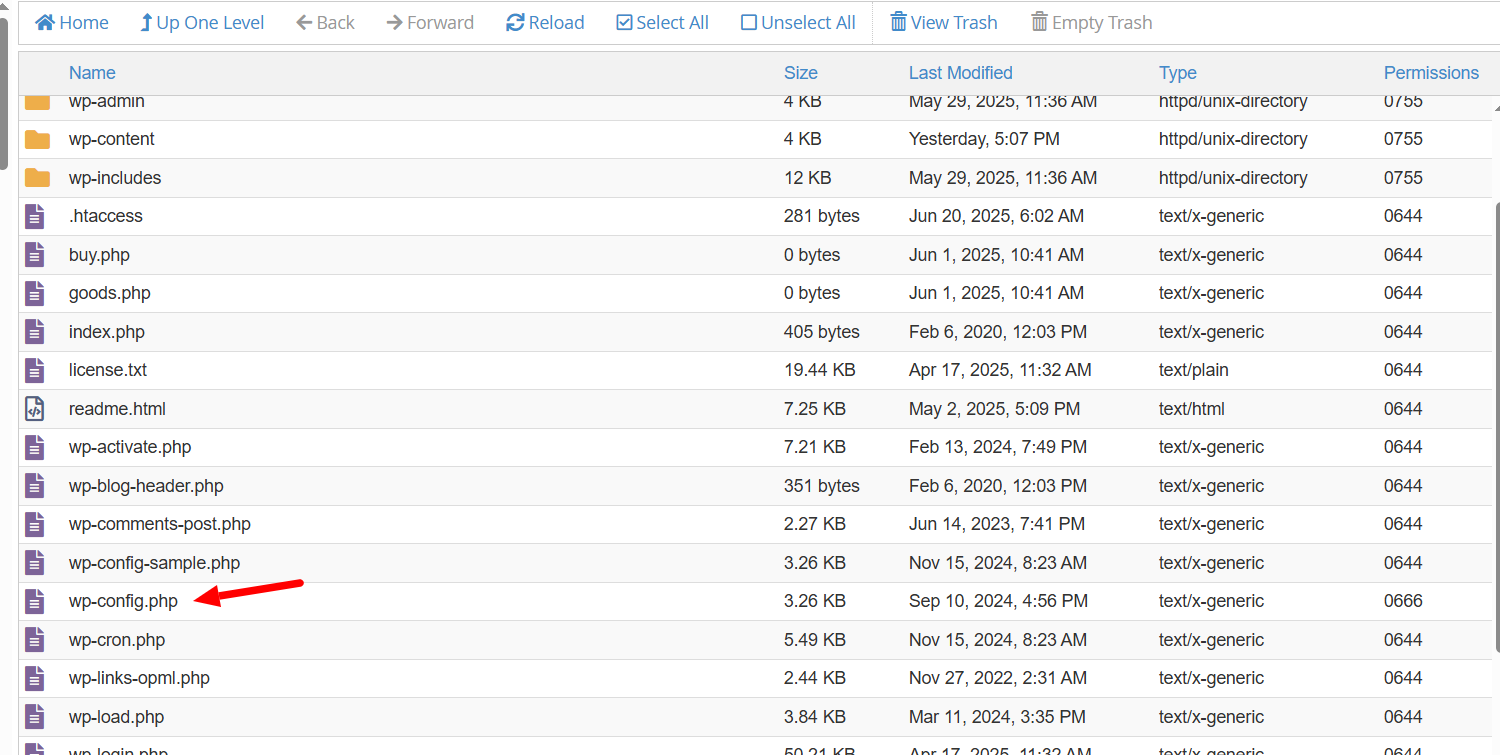
- Add this line before /* That’s all, stop editing! */:
define(‘WP_MEMORY_LIMIT’, ‘256M’);
Some servers may block this. If so, ask your host to increase the memory limit manually.
6. Review and Restore the .htaccess File
A corrupted or misconfigured .htaccess file can block file access.
To reset it:
- Rename .htaccess to .htaccess_backup.
- Login to your WordPress dashboard.
- Go to Settings → Permalinks → Save Changes (this regenerates a default .htaccess file).
Default WordPress .htaccess for non-multisite sites:
# BEGIN WordPress
<IfModule mod_rewrite.c>
RewriteEngine On
RewriteBase /
RewriteRule ^index\.php$ – [L]
RewriteCond %{REQUEST_FILENAME} !-f
RewriteCond %{REQUEST_FILENAME} !-d
RewriteRule. /index.php [L]
</IfModule>
# END WordPress
7. Contact Hosting Support
If the error persists after trying all fixes:
- Reach out to your web hosting support.
- Share the exact error message and steps you’ve tried.
Some hosts block PHP execution in folders like /uploads/, which can trigger this issue.
Let them check file permissions, server logs, or security restrictions.
Prevention Tips and Best Practices
Preventing the “Failed to open stream” error requires a mix of good file management, regular maintenance, and secure coding practices. These proven tips will help you avoid the issue before it disrupts your WordPress site.
1. Keep WordPress Core, Plugins, and Themes Updated
Outdated components often lead to broken paths, deprecated functions, or missing dependencies. To avoid this:
- Keep the WordPress core updated to the latest stable version.
- Regularly update all installed plugins.
- Ensure themes are from active, supported sources.
Updates fix known bugs and often include critical compatibility improvements. You can enable auto-updates in your dashboard or schedule manual checks weekly.
2. Use Trusted Plugins and Themes Only
Installing plugins or themes from unreliable sources puts your site at risk. Avoid:
- Pirated or cracked versions, which often include malicious code.
- Unmaintained plugins that haven’t been updated in years.
Choose extensions from the official WordPress repository or trusted developers. Before installing, check:
- Ratings and user reviews
- Update frequency
- Compatibility with your WordPress version
Bad code or missing files in these add-ons are a frequent cause of stream errors.
3. Perform Regular Site Backups
If a file goes missing or an error breaks your site, a backup can save you. Backups allow you to restore:
- Core WordPress files
- Database content
- Themes and plugins
Recommended tools include:
- UpdraftPlus
- BlogVault
- Jetpack Backup
Schedule daily or weekly backups, depending on how often your site changes. Store them in offsite locations like Dropbox, Google Drive, or Amazon S3 for better security.
4. Monitor File Changes with Security Tools
File modifications that occur without your knowledge are a red flag. They can:
- Corrupt paths
- Change permissions
- Insert faulty code
Install plugins like:
- Wordfence – Monitors real-time file changes
- Sucuri Security – Offers malware scans and integrity checks
- iThemes Security – Tracks user and file activity
Enable alerts for unauthorized changes so you can take action early.
5. Don’t Edit Core or Theme Files Without Testing
Manual code edits can introduce errors if not tested properly. To stay safe:
- Use a staging site to test all edits first.
- Avoid editing directly on the live site.
- Always back up the file before making changes.
One small mistake in a require() or include() statement can break the site completely. A staging setup protects your live environment from unintended issues.
6. Use Proper File and Folder Permissions
Permission settings control who can read or execute files on your server. Incorrect settings can cause access issues or security gaps.
Use these default rules:
- Files → 644
- Folders → 755
Don’t use 777 unless necessary, as it gives full access to everyone. Use FTP tools or your hosting control panel to regularly review and correct file permissions.
You can also use WordPress security plugins to scan and adjust permissions automatically.
Final Thoughts
The “Failed to Open Stream” error in WordPress may seem complicated, but it’s usually caused by missing files, wrong paths, or permission issues. With the right steps—like checking file paths, resetting permissions, and disabling faulty plugins—you can fix it without much hassle.
Still stuck or don’t want to risk breaking your site? 💻
Our expert WordPress team is available 24×7 to help you resolve this error and any other technical issue.
💬 Connect With Us:
- Live Chat: www.24x7wpsupport.com
- Phone Support:
US & Canada: 888-818-9916
UK: 800-069-8778
AU: 1800-990-217
Let us fix your WordPress issues—fast, secure, and guaranteed!